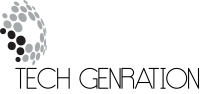Pairing Beats headphones is quick and easy—once you know the right steps. Whether you’re using an iPhone, Android, Windows PC, or even a smart TV, this guide will walk you through how to pair Beats headphones with nearly any device.

Content
How to Put Beats Headphones in Pairing Mode
Before pairing, make sure your Beats headphones are in pairing mode. This mode allows other devices to detect your headphones via Bluetooth.
For Most Beats Models:
- Turn on your Beats headphones.
- Hold the power button for 5–10 seconds until the LED light starts flashing.
- This flashing light means your Beats are ready to pair.
Note: Beats Studio, Solo, and Powerbeats all use a similar process, but check your manual for model-specific instructions.
Pair Beats Headphones with an iPhone or iPad
Thanks to Apple’s W1 and H1 chips in many Beats models, pairing with iOS is seamless.
- Unlock your iPhone or iPad and hold it near the Beats headphones.
- If you’re using a W1/H1 chip-enabled model (e.g., Beats Studio3, Solo Pro), a popup will appear on your screen. Tap Connect.
- If not, go to Settings > Bluetooth and tap your Beats under Other Devices.
Your Beats will automatically connect to all devices linked to your iCloud account.
Pair Beats Headphones with an Android Phone or Tablet
Don’t worry Android users—pairing is just as easy!
- Turn on Bluetooth from Settings > Connected devices > Bluetooth.
- Tap Pair new device.
- Wait for your Beats headphones to appear, then tap their name.
- You’ll see a confirmation once connected.
Tip: Download the Beats app for Android to manage settings, firmware updates, and battery levels.
Pair Beats Headphones with a Windows PC or Laptop
Follow these simple steps for Windows 10/11 devices:
- Click Start > Settings > Devices > Bluetooth & other devices.
- Toggle Bluetooth On.
- Select Add Bluetooth or other device > Bluetooth.
- Choose your Beats from the device list.
- Click Connect.
Windows may take a few seconds to finish setup—just wait for the “Connected” label to appear.
Pair Beats Headphones with a Mac or MacBook
Here’s how to connect on macOS Ventura or later:
- Open System Settings > Bluetooth.
- Turn Bluetooth On.
- Your Beats headphones will appear in the list once in pairing mode.
- Click Connect next to the headphone name.
You can now adjust the output source and volume through System Settings > Sound.
Pair Beats Headphones with a Chromebook
- Click the clock icon on the bottom-right.
- Tap the Bluetooth icon, then choose Bluetooth settings.
- Enable Bluetooth if it’s off.
- Wait for your Beats headphones to appear, then click Connect.
Chromebooks typically reconnect automatically next time your Beats are turned on.
Pair Beats Headphones with a Smart TV
While not all TVs support Bluetooth audio, many newer models do.
- Open your TV’s Settings > Connections > Bluetooth.
- Enable Bluetooth and start scanning.
- Select your Beats headphones once they appear.
Warning: Some TVs only allow Bluetooth pairing for remote controls, not headphones. Always check the user manual.
Pair Beats Headphones with a PlayStation or Xbox
PlayStation 4 / PS5:
- Native Bluetooth pairing is not supported for Beats.
- Use a Bluetooth audio transmitter or a 3.5mm cable (if supported by your Beats model) plugged into the controller.
Xbox One / Series X|S:
- Xbox consoles do not support third-party Bluetooth audio.
- Use wired connection with a 3.5mm cable or Xbox-compatible wireless headphones.
Final Thoughts
Knowing how to pair Beats headphones across different devices helps you get the most out of your wireless audio. Whether you’re switching between your phone, laptop, or game console, the steps are simple when you follow this guide. If you ever get stuck, resetting the headphones usually solves the problem.
Now that you’re connected, enjoy the powerful sound and convenience Beats headphones offer—anywhere, anytime.
Frequently Asked Questions
Why are my Beats not showing up in Bluetooth settings?
Make sure your headphones are in pairing mode and not already connected to another device.
Try resetting the headphones and refreshing your device’s Bluetooth list.
How do I reset my Beats headphones?
For most models: Hold the power button + volume down button for 10 seconds until the LED flashes.
Can I pair Beats with multiple devices?
Yes, but they can connect to only one device at a time.
You’ll need to disconnect from one before connecting to another.
How do I know if my Beats are connected?
Most models will announce the connection via voice prompt or sound.
You’ll also see a “Connected” message in your device’s Bluetooth settings.
Do Beats work with Bluetooth 5.0?
Yes, Beats headphones are compatible with Bluetooth 5.0 and earlier versions.

Jerald is a blogger with a passion for technology who has been writing about the latest in the world of gadgets and gizmos. They are an avid reader of Science-Fiction novels and love to spend time with their wife and kids.