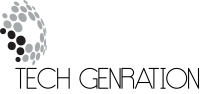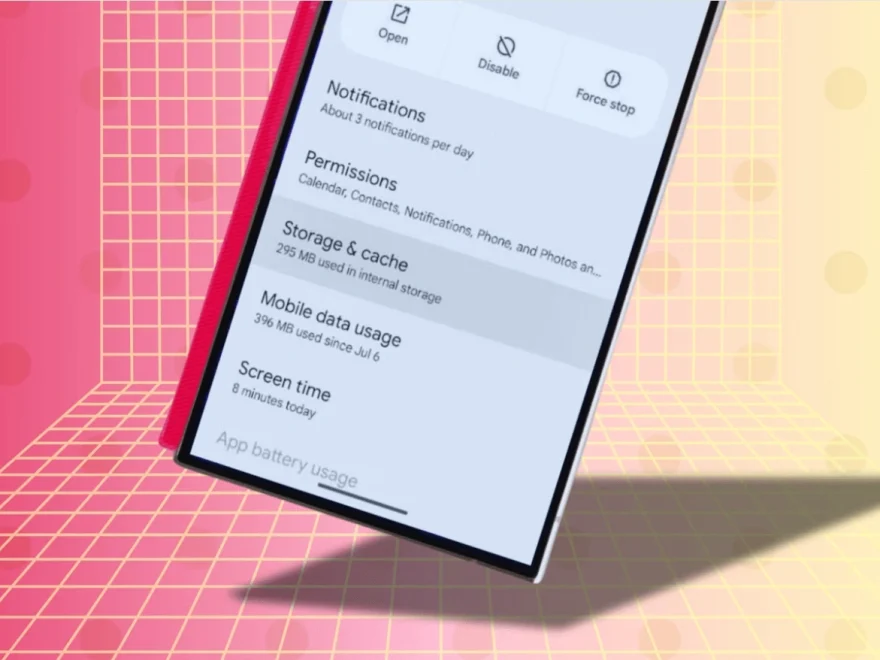How to clear cache on Android? Clearing the cache on your Android device is essential for maintaining speed and freeing up storage space. Cache files, while useful for app performance, can accumulate over time, causing your device to slow down or run out of storage. By regularly clearing cache, you ensure smoother operation of your phone or tablet.
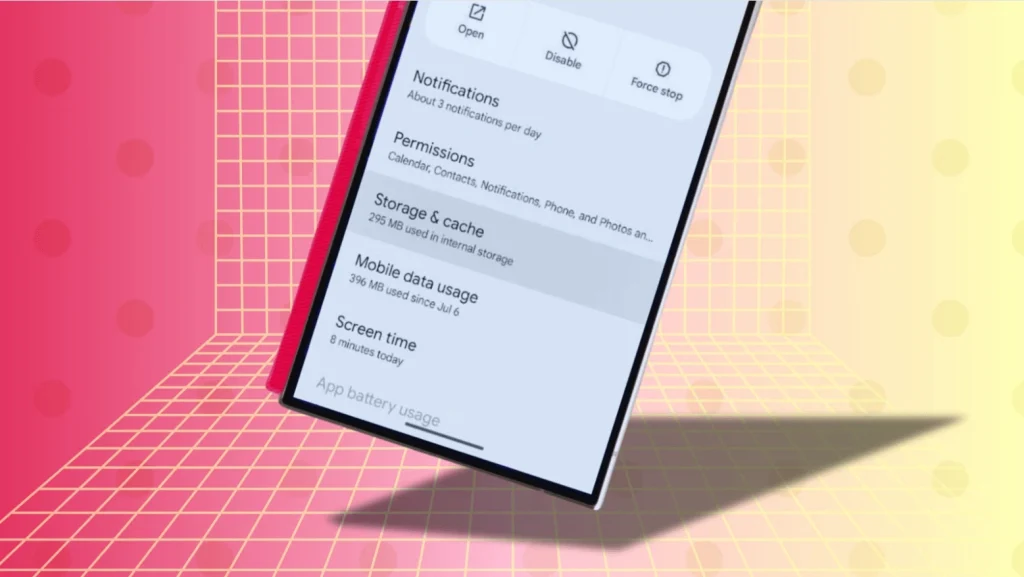
Content
What is Cache and Why Does It Matter on Android?
Cache consists of temporary files that apps and browsers store to speed up performance. These files are helpful when you revisit a website or reopen an app, as they allow quicker loading times. However, as your device uses more apps or browses more websites, cache files pile up and can eventually cause your device to slow down. Clearing cache Android is crucial to ensure that your device continues to perform at its best, particularly for users with limited storage or those facing performance issues.
How to Clear Cache on Android Phone: Simple Steps
1. Clearing Cache for Individual Apps
One of the easiest ways to clear app cache Android is to do so for specific apps that may be consuming too much space or causing issues. Each app stores its cache separately, allowing you to clear it without affecting other apps. To do this:
- Open the Settings app on your Android Smartphone.
- Navigate to Apps & Notifications and select See all apps.
- Find and tap the app you wish to clear the cache for.
- Tap on Storage & Cache.
- Hit the Clear Cache button.
By following these steps, you remove only the cached data for the selected app, which can resolve any lag or errors related to that app.
2. Clear Cache in Your Android Browser
Browsers, especially Chrome, can accumulate a large amount of cached data, slowing down web browsing or causing other issues like page load failures. To clear the cache in Chrome on your Android device:
- Open the Chrome browser.
- Tap the three dots in the top-right corner to open the menu.
- Go to History, then tap on Clear Browsing Data.
- Select Cached images and files and choose the time range (e.g., last hour, last 24 hours, or all time).
- Tap Clear Data.
By clearing the browser cache, you can ensure faster browsing, prevent errors, and free up storage space.
3. Wipe Cache Partition for System-Wide Cache
If you are facing persistent issues, such as frequent app crashes or slowdowns, wiping the cache partition Android is an effective way to clear out the system cache. This method is done in recovery mode and will not delete any of your personal data. Here’s how to do it:
- Turn off your Android device.
- Press and hold the Volume Up button and the Power button simultaneously to boot into recovery mode.
- In the recovery menu, use the volume buttons to select Wipe Cache Partition and press the power button to confirm.
- Once completed, select Reboot System Now.
Wiping the cache partition clears temporary system files, which can help resolve system-wide performance issues without affecting your data.
Clearing Cache on Android Tablet
The process of clearing cache Android tablet is very similar to that of phones, but tablet users might find the settings interface slightly different. Whether it’s a Samsung Galaxy Tab, Lenovo, or another brand, you can follow the same method for clearing app cache, browser cache, and system cache.
For example, clearing app cache Android on a tablet can help improve the performance of apps like YouTube, Facebook, and Instagram, which tend to store large amounts of temporary data.
How to Clear Cache on Android Without Rooting Your Device
Many users wonder if they need to root their Android device to manage or clear cache effectively. Clearing cache Android without root is not only possible but recommended, as rooting can compromise your device’s security and warranty.
Android provides built-in tools to clear cache for apps and browsers without needing to root. Simply go to Settings, find the app or browser you want to manage, and select Clear Cache. For advanced users, third-party apps like CCleaner can also automate cache clearing, but always ensure that any third-party app you use is from a trusted source.
Speed Up Your Android Device by Clearing Cache
Over time, clearing cache Android for speed can provide noticeable improvements in how your device performs. Cache files can build up and bog down your Android phone or tablet, especially if you’re using older models with limited storage.
When you clear cache for apps, browsers, and the system, you eliminate unnecessary files that could slow your device. Clearing cache Android phone or tablet can:
- Fix lagging apps: Apps that freeze or run slowly might benefit from clearing their cached data.
- Improve app launch times: Cached data might make apps launch more slowly over time, so clearing cache can improve the startup speed.
- Free up storage: Cache files take up valuable storage. By clearing them, you can free up space for new apps, photos, or files.
For users on older devices with limited storage, clearing cache is one of the most effective ways to keep their phone or tablet running smoothly.
Troubleshooting Cache-Related Issues on Android
Despite clearing cache, some issues might persist. If your device remains slow or apps still misbehave after cache cleaning, it could be due to other underlying issues. Here are some common problems and solutions:
- App Crashes: If clearing the cache for individual apps doesn’t work, try uninstalling and reinstalling the app. Ensure your apps are up to date.
- Storage Problems: If your storage is full despite clearing cache, check for large files like videos or downloads. Apps like Files by Google can help manage storage more effectively.
- Performance Lags: If your device is still slow, try updating the system software or performing a factory reset.
While clearing cache Android can help with performance, it’s important to take these additional steps if the issue persists.
Using Third-Party Apps for Cache Management
There are several third-party apps that can help you manage and clear cache Android more efficiently. Apps like CCleaner, Clean Master, and SD Maid are popular options. These apps automate the process of clearing cache and junk files, which can save time and ensure thorough cleaning.
However, it’s crucial to be cautious when using third-party apps. Always download from trusted sources like the Google Play Store and read reviews before installation. While these apps can simplify cache management, they should not be relied upon solely for system performance.
Factory Reset as a Last Resort
If clearing cache doesn’t resolve your Android issues, a factory reset can be a last resort. Factory reset Android removes all data, apps, and settings, returning the device to its original factory state. This method is effective for resolving persistent performance issues or software bugs.
Before performing a factory reset, ensure you back up your important data. You can use Google’s backup service or a third-party backup app to save your files, contacts, and apps. To reset:
- Go to Settings.
- Tap System > Reset > Factory Data Reset.
- Confirm your action and wait for the device to restart.
A factory reset should only be done if clearing cache and other troubleshooting methods haven’t fixed the issue.
Preventing Cache Build-Up on Android Devices
To keep your Android device running smoothly and avoid cache-related issues, consider these tips:
- Limit App Background Activity: Some apps keep running in the background, using more data and generating unnecessary cache. Restrict background activity to save resources.
- Use Lite Versions of Apps: Apps like Facebook Lite and Messenger Lite use less data and generate smaller cache files.
- Regularly Clear Cache: Set reminders to clear cache every few weeks to prevent build-up.
By following these practices, you can ensure that your Android device remains efficient and responsive.
Conclusion
Clearing cache on Android is a simple yet effective way to boost performance and manage storage space. Whether you clear the cache for individual apps, browsers, or the system as a whole, these actions can prevent lag, resolve issues, and improve device responsiveness. Regular cache management is an essential part of maintaining an Android phone or tablet’s efficiency, particularly for users with limited storage. By following the steps outlined in this guide, you’ll keep your Android device in top shape.
FAQs
What happens if I don’t clear cache on my Android?
Not clearing cache on your Android can slow down your device, cause apps to crash, and use up valuable storage space over time.
Can clearing cache on Android delete my data?
No, clearing cache does not delete your personal data or apps. It only removes temporary files to improve device performance and free up storage.

Jerald is a blogger with a passion for technology who has been writing about the latest in the world of gadgets and gizmos. They are an avid reader of Science-Fiction novels and love to spend time with their wife and kids.