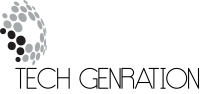Want to run both Linux and Windows on the same PC without sacrificing performance? You’re not alone. Dual booting lets you enjoy the best of operating systems—gaming and software on Windows, customization and open-source power on Linux.
But setting it up isn’t always as simple as clicking “Install.” Before you dive in, here’s how to dual boot Linux and Windows the right way—without wrecking your boot loader, messing up your partitions, or losing data.
After years of installing and managing dual-boot setups on different machines, here are 7 essential steps and truths every beginner should know before they start.

Content
1. Start with Windows, Then Install Linux
If you’re wondering how to dual boot Linux and Windows, the golden rule is simple: Install Windows first.
Why? Windows doesn’t play well with others. When installed after Linux, Windows often overwrites the Linux boot loader (like GRUB), locking you out of Linux entirely. Linux, on the other hand, detects other OSes and includes them in its boot menu.
Pro tip: Back up important files before any OS installation.
2. Partitioning Is Crucial—Plan Ahead
Windows loves to take up the entire drive by default, leaving no room for Linux. So, during or after Windows installation, use Disk Management to shrink your Windows partition and leave unallocated space for Linux.
Create at least two partitions for Linux:
o / (root): where the OS lives (20–30 GB minimum)
o swap (optional): for systems with less RAM
o /home (optional): to store user files separately
If you’re already running Windows, go to Disk Management > Shrink Volume to free up space.
3. Choose Separate Drives If Possible
Installing Linux and Windows on different physical drives helps minimize interference and boot loader issues. It also keeps your file systems clean and reduces the risk of one OS corrupting the other’s data.
If you must install both OSes on a single drive, use clearly labeled partitions and avoid touching Windows partitions during Linux setup.
Make sure you know which drive or partition you’re formatting during installation. One wrong click can wipe your data.
4. Turn off Windows Fast Startup and Secure Boot
Windows 10 and 11 come with features that interfere with dual booting:
- Fast Startup keeps the system in a hybrid shutdown state, locking the NTFS file system.
- Secure Boot might block certain Linux distributions from booting.
Disable them here:
- Fast Startup: Control Panel > Power Options > Choose what the power buttons do
- Secure Boot: In your BIOS/UEFI settings
Linux file systems like ext4 aren’t visible to Windows, but Linux can read NTFS if Windows shuts down cleanly.
5. Install Linux and Set Up GRUB Carefully
When you install Linux, the boot loader (usually GRUB) will be installed to the boot partition. It detects both OSes and allows you to choose which to boot at startup.
Make sure:
- GRUB is installed to the EFI partition or your primary boot disk.
- You don’t accidentally overwrite the Windows boot loader without recovery tools on hand.
Most Linux installers (like Ubuntu or Fedora) make this process user-friendly. Just double-check your boot device before clicking “Install.”
6. Expect Clock and Time Issues
Linux typically uses UTC time by default, while Windows uses local time. This mismatch causes your system clock to show incorrect time when switching between OSes.
Fix it by:
• Setting Windows to use UTC (registry hack)
• Or configuring Linux to use local time:
bash
Copyedit
timedatectl set-local-rtc 1
A minor annoyance, but easily solvable once you know the cause.
7. You’ll Naturally Prefer One OS—and That’s Okay
In most dual boot setups, users eventually gravitate toward one OS—whether it’s Windows for gaming or Linux for development.
To maximize productivity:
- Dedicate Linux for work and Windows for games, or vice versa.
- Share files using a shared NTFS partition, which both systems can access.
Or consider using virtual machines (e.g., Virtual Box) if switching OSes feels cumbersome.
Final Thoughts on How to Dual Boot Linux and Windows
Dual booting is a powerful setup that gives you full control over your computing environment—but it’s not without its quirks. The good news? Once configured properly, a dual boot system is stable, efficient, and flexible.
If you follow the steps above, understand the limitations, and back up your data, you’ll be in great shape to enjoy the best of Linux and Windows on one machine.
FAQs
Can I dual boot Linux and Windows without losing data?
Yes, as long as you carefully manage your partitions and avoid formatting your Windows drive during Linux installation.
What’s the best Linux distro for dual booting?
Ubuntu, Linux Mint, and Fedora are beginner-friendly and work well with most dual boot setups.

Jerald is a blogger with a passion for technology who has been writing about the latest in the world of gadgets and gizmos. They are an avid reader of Science-Fiction novels and love to spend time with their wife and kids.