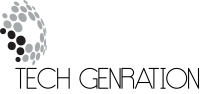Dual channel RAM is a memory configuration that enables two RAM modules to work together, effectively doubling data bandwidth and improving system performance across tasks like gaming, multitasking, and content creation. It’s a feature supported by most modern motherboards and processors, especially valuable in performance-driven PCs.

Content
Understanding Dual Channel RAM
Dual channel memory architecture allows the CPU memory controller to access two RAM modules simultaneously via separate 64-bit channels. This parallelism effectively increases bandwidth from 64-bit (single channel) to 128-bit, making data transfer much faster.
By interleaving memory tasks across both sticks, it reduces latency and load times, especially useful in high-demand environments like gaming rigs or video editing setups.
How Dual Channel Configuration Works
To activate dual channel mode, two identical RAM modules must be installed in matching color-coded DIMM slots—usually slot 1 & 3 or 2 & 4. The motherboard’s BIOS automatically detects and activates dual channel if the modules match in speed, size, and latency.
Some key rules:
- Match RAM size (e.g., 2x8GB for 16GB total)
- Match frequency (e.g., 3200MHz)
- Match timings (e.g., CL16)
Mixing different modules can disable the dual channel benefit.
Benefits of Dual Channel Memory
Using dual channel RAM over a single stick offers several advantages:
- Higher bandwidth: Doubles the memory pathway, improving data speed.
- Better multitasking: Handles more apps without slowdowns.
- Enhanced gaming performance: Some games show up to 10–20% FPS gains.
- Faster rendering: Media creation tools leverage parallel access.
In day-to-day use, it results in smoother switching between browser tabs, quicker file exports, and less stuttering in games.
Installing Dual Channel RAM
Here’s a quick checklist to ensure proper setup:
- Turn off your PC and unplug it.
- Open your case and locate the DIMM slots.
- Install two identical RAM sticks into slots marked for dual channel (refer to your motherboard manual).
- Ensure they click securely into place.
- Power on and check dual channel activation in the BIOS or with software like CPU-Z.
Most motherboards support dual channel by default if the RAM is installed correctly.
Hardware Requirements for Dual Channel
To run RAM in dual channel configuration, ensure:
- Motherboard supports dual channel (most do).
- CPU supports dual channel memory access (all modern Intel and AMD chips do).
- RAM sticks are same size, speed, and model.
Check your motherboard’s QVL (Qualified Vendor List) for tested memory combinations.
Common Issues and Drawbacks
While dual channel RAM is beneficial, there are potential hiccups:
- Mismatched RAM modules may default to single channel.
- Incorrect slot installation can prevent activation.
- Minimal gains for casual users doing basic tasks like web browsing.
Always verify slot layout and use software tools to confirm dual channel is active.
Optimizing Dual Channel Performance
Want to squeeze the most from your dual channel setup?
- Enable XMP/DOCP in BIOS to run RAM at rated speed.
- Use low-latency, high-frequency RAM for best results (e.g., 3200MHz CL16).
- Regularly update BIOS for memory compatibility improvements.
- For integrated graphics users, dual channel significantly boosts GPU performance since system memory is shared.
Single Channel vs Dual Channel Memory
| Feature | Single Channel | Dual Channel |
| Bandwidth | 64-bit | 128-bit |
| Speed | Slower | Faster |
| Gaming FPS | Lower | Higher |
| Multitasking | Limited | More Efficient |
| Upgrade Path | Easy (add 1 stick) | Requires 2 sticks |
Dual channel is the clear winner for performance—but make sure you install it correctly.
When to Upgrade to Dual Channel
You should consider upgrading to dual channel RAM if:
- You currently use one RAM stick.
- You notice lag during multitasking or gaming.
- You’re upgrading for video editing, streaming, or 3D work.
- Your integrated graphics rely on system memory.
Doubling your memory speed can often feel like upgrading your CPU or SSD.
Impact on Integrated Graphics
Dual channel RAM can dramatically improve integrated GPU performance, especially on AMD APUs or Intel UHD/Xe graphics.
Why? Integrated GPUs don’t have dedicated VRAM—they pull from system memory. Dual channel effectively doubles available bandwidth, improving frame rates and resolution handling in games and creative tools.
Quad Channel and Beyond
Some high-end motherboards (e.g., workstation-grade) support quad channel or even octa-channel configurations. These offer even greater memory bandwidth but are overkill for most users.
For gamers, streamers, and creators, dual channel RAM remains the sweet spot of performance and affordability.
Summary
Dual channel RAM is a powerful and simple way to unlock faster performance, better multitasking, and improved gaming without upgrading your CPU or GPU. As long as you have a compatible motherboard and install matched RAM sticks correctly, you can see instant benefits. For modern PC builds, dual channel memory should be the standard.
FAQs
How do I know if I have dual channel RAM enabled?
Use tools like CPU-Z. Under the “Memory” tab, check the “Channel” field. It will say “Dual” if active.
Can I use two different RAM brands in dual channel?
It’s possible but not recommended. They must match in size, frequency, and timings to ensure compatibility and activation.

Jerald is a blogger with a passion for technology who has been writing about the latest in the world of gadgets and gizmos. They are an avid reader of Science-Fiction novels and love to spend time with their wife and kids.