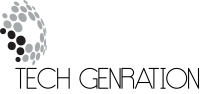Tired of being limited by the default keyboard setup on your phone? With today’s tools, keyboard layout on Android can be fully customized to match your personal style and workflow. Whether you’re a multitasker, a gamer, or someone who simply wants to type faster, creating your own keyboard layout puts you in control.
Custom layouts let you break free from standard limitations. Imagine assigning a single button that opens your favorite app, creating a shortcut for repetitive text, or even using macros to automate multi-step tasks. For Android power users, this is a game changer.
In this guide, we’ll explore why custom layouts matter, how to build your own, and how to share, back up, and manage multiple layouts with ease.

Content
Key Benefits of Custom Keyboard Layout on Android
Why stick to “one-size-fits-all” keyboards when you can design one that’s perfect for you? Here are some advantages:
- Personalized typing experience – arrange keys exactly where you want them for faster and more natural typing.
- Increased productivity – assign macros or shortcuts for frequent actions such as copy, paste, or launching apps.
- Better multitasking – integrate advanced features like a touchpad, speech input, or one-tap app switching.
- Gaming optimization – set up layouts for mobile games with customized controls.
- Seamless switching – easily change layouts depending on what you’re doing — work, play, or browsing.
- Flexibility – share layouts across devices or back them up to avoid starting from scratch when switching phones.
1. Prerequisites for Creating Your Custom Keyboard Layout
Before you start designing your own Android keyboard layout, make sure you have:
- A reliable Bluetooth Keyboard & Mouse app that allows full customization.
- An Android device running a recent version of the OS.
- A clear plan for what you want to achieve — whether productivity shortcuts, gaming controls, or entertainment features.
- Optional: cloud storage access for quick backups and easy imports.
Pro Tip: Write down the most common actions you do daily on your device. This will help you decide what functions deserve their own shortcut key.
2. Step-by-Step Guide: How to Create a Keyboard Layout on Android
Designing your layout doesn’t require technical expertise. Here’s how to get started:
2.1 Add Keys and Functions
Start by adding basic keys to your layout. From here, assign special functions:
- System shortcuts: home, back, recent apps.
- Text shortcuts: pre-written messages, email templates, login info.
- App launches: open your favorite apps with a single tap.
- Macros: automate multi-step tasks (e.g., open camera → start recording → upload to gallery).
2.2 Add Advanced Features
Want more than just typing? Add unique tools such as:
- Virtual Touchpad: turn part of your layout into a trackpad for easy navigation.
- Speech Input: dictate messages or notes without typing.
- Fullscreen toggle: switch between layouts quickly with one gesture.
- Multimedia controls: play, pause, skip, or adjust volume without leaving your current screen.
3. Managing Multiple Keyboard Layouts
You don’t need to settle for just one setup. Many Android users benefit from having:
- Work Layout: includes macros for office apps, shortcuts for copy/paste, and quick access to email or cloud storage.
- Gaming Layout: maps movement and action buttons for smoother gameplay.
- Media Layout: optimized for streaming and entertainment with quick volume and brightness controls.
- Travel Layout: shortcuts for maps, translation, and currency apps while abroad.
Switch between layouts instantly depending on your current task. This flexibility ensures your keyboard layout on Android adapts to your lifestyle instead of the other way around.
4. Sharing, Backing Up, and Importing Layouts
Custom layouts can be powerful, but they’re even better when shared or saved.
4.1 Share & Export Layouts
Proud of your design? Export it and share with friends, colleagues, or online communities. Sharing lets others benefit from your optimized setup — and you can learn from theirs too.
4.2 Backup & Import Layouts
Backing up ensures you never lose your work. Store layouts in the cloud or on your device so you can import them later, especially when upgrading to a new phone or tablet.
This feature is especially valuable for professionals who rely on consistent productivity setups across multiple devices.
Conclusion: Customize Your Keyboard Layout on Android
A personalized keyboard layout on Android gives you more than just convenience — it opens the door to speed, efficiency, and creativity. From macros to touchpads, the possibilities are endless.
Have you created a layout that supercharges your workflow? Share it with others and keep exploring new ways to push your Android keyboard beyond its limits.
FAQs
How can I create a custom keyboard layout on Android?
Use a Bluetooth keyboard & mouse app that supports customization. Add keys, assign shortcuts or macros, and include advanced features like touchpad or speech input.
Can I share or backup my Android keyboard layout?
Yes, most apps allow you to export, share, and back up your layouts. You can also import them on another device for consistent productivity.

Jerald is a blogger with a passion for technology who has been writing about the latest in the world of gadgets and gizmos. They are an avid reader of Science-Fiction novels and love to spend time with their wife and kids.